As you organize your MLA works cited list, you will notice that each entry should be formatted with hanging indents. If you’re not familiar with this term, you may feel puzzled and unsure what to do next. Thankfully, it’s actually quite straightforward.
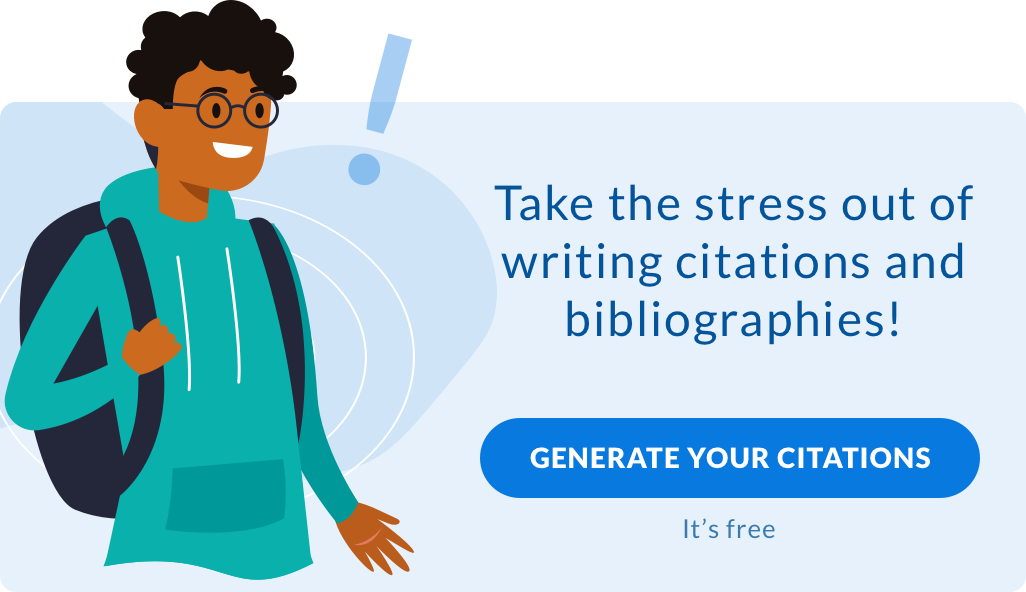
The Hanging Indent Explained
A hanging indent simply means that the second line is indented five spaces from the first line. If your works cited entry is longer than two lines, keep using the hanging indent for additional lines. The hanging indent is used in formatting bibliographies, reference lists and works cited pages to make each entry easier to read. Remember to double-space your citation sources as well.
Examples:
Steele, Thomas J., S.J., and Rowena A. Rivera. Penitente Self-Government: Brotherhoods and Councils, 1797 – 1947. Santa Fe: Ancient City Press, 1985.
Robe, Stanley L., ed. Hispanic Folktales from New Mexico: Narratives from the R.D. Jameson Collection. Berkeley & Los Angeles: University of California Press, 1980.
Williams, Ryan and Tudor Williams. “Too Much E-Mail! A New IABC Survey Suggests Who Is To Blame and What We Can Do About It.” Communication World, 1 Nov. 2006.
Creating a Hanging Indent in Word

The easiest way to create a hanging indent in Microsoft Word is to type out your entry first. Then, you can format each individual entry by following these steps:
- Place your cursor at the beginning of your entry and highlight it.
- Right-click and chose paragraph.
- Click on the indent and spacing tab.
- Select “hanging indent” in the Special box.
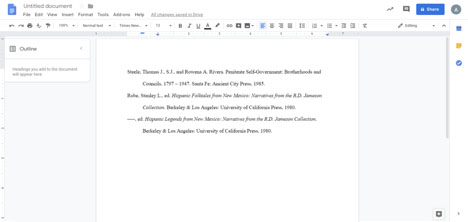
To use your drop-down menu:
- Click on the Home tab.
- Then, move to the Paragraph toolbar.
- Click on the small arrow located on the bottom right, next to the word Paragraph.
- Select the indent and spacing tab.
- Choose “hanging indent” from the Special field.
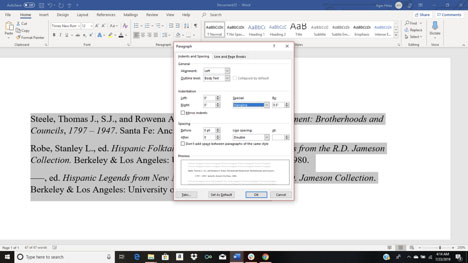
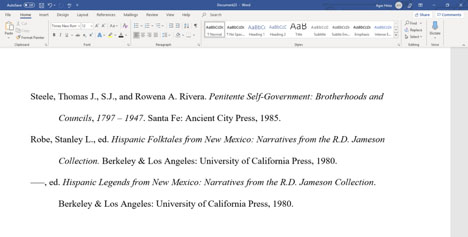
Creating a Hanging Indent in Google Docs
To create a hanging indent in Google Docs, follow these steps:
1. Place the cursor at the beginning of your text, highlighting the entry or entries.
2. Go to the Format drop-down menu.
3. Select Align and Indent.
4. Select Indentation Options.
5. In the Special field, select Hanging.
6. Click Apply.
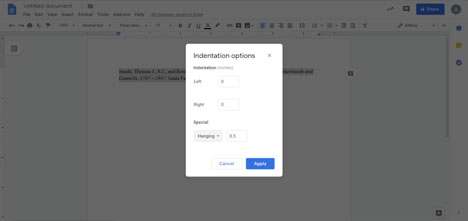
APA Example of a Hanging Indent
McElroy, K., & Bridges, L. M. (2015). Access to information is (not) a universal right in higher education: Librarian ethics and advocacy. International Review of Information Ethics. (23), 35-46. Retrieved from http://ir.library.oregonstate.edu/xmlui/bitstream/handle/1957/57830/McElroyKellyLibraryAccessInformationNot.pdf?sequence=4
Using hanging indents is important when creating your bibliography, reference list or works cited page. Remember to use Times New Roman 12 and to double-space your entries. Once you get the hang of it, creating hanging indents is easy to do.
